Introduction
Very common scenario where our .NET PDF library comes into play is invoices or reports generation. With fixed and flow layout API offered by Apitron PDF Kit for .NET, such tasks become quickly solvable.
This post demonstrates how to create basic Windows Forms PDF invoice creation application, similar to the one many companies use on their daily basis. It generates PDF invoice based on entered company and customer info using Apitron PDF Kit .NET component.
The complete sample can be found in Samples\Windows Forms folder inside the download package available on our website.
Solution overview
Our application uses Windows Forms and is written in C#, it has just a single window with all necessary controls in place. It represents an invoicing tool for imaginary company called “Home Depot” which is selling various tools for home use.
Company and customer information should be entered in multiline textboxes and products list should be filled using the data grid below. When the user finishes with the invoice, he or she clicks the Generate button and gets branded PDF invoice created. Image below demonstrates the running app main window with entered information.
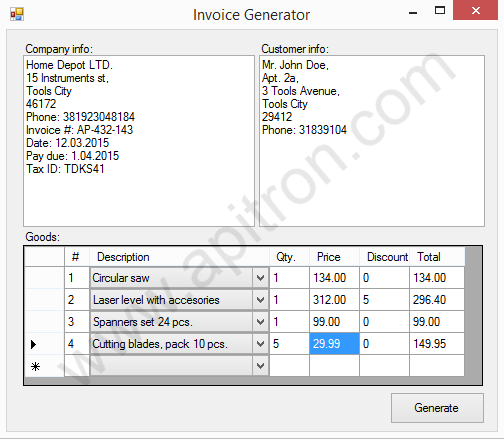 |
Pic. 1 PDF Invoice generator application, main window |
As you can see from this screenshot, the controls layout is very basic, but as it’s not the main point in this example, we decided to keep it simple and paid the most attention to the PDF generation part of the app.
Here you can see the resulting invoice generated from data set shown on the first picture. As an addition to the entered data, it contains the company logo in the page header and stamp image. See the image below:
 |
Pic. 2 Created PDF invoice |
The code
We won’t dive into windows forms specifics here and focus only on PDF generation and related code. A few functions responsible for this are listed below:
///<summary>
/// Generates the invoice based on entered data.
///</summary>
///<param name="stream">Stream to save the resulting pdf into.</param>
privatevoid GenerateInvoice(Stream stream)
{
// base path for images
string imagesPath = @"..\..\images";
// create document and register styles
FlowDocument document = newFlowDocument();
/* style for products table header, assigned via type + class selectors */
document.StyleManager.RegisterStyle("gridrow.tableHeader",
newStyle() {Background = RgbColors.LightSlateGray});
/* style matching all cells in rows with class "centerAlignedCells" set
and all cells in rows with class "centerAlignedCell" set */
document.StyleManager.RegisterStyle("gridrow.centerAlignedCells > *,
gridrow > *.centerAlignedCell",
newStyle() {Align = Align.Center, Margin = newThickness(0)});
/* style matching all elements in rows with class "leftAlignedCell" set */
document.StyleManager.RegisterStyle("gridrow > *.leftAlignedCell",
newStyle() {Align = Align.Left, Margin = newThickness(5, 0, 0, 0)});
/* default style for any cell in any grid row, assigned via type + child selectors,
makes it right aligned */
document.StyleManager.RegisterStyle("gridrow > *",
newStyle() {Align = Align.Right, Margin = newThickness(0, 0, 5, 0)});
// create resource manager and register image resources
ResourceManager resourceManager = newResourceManager();
resourceManager.RegisterResource(
newApitron.PDF.Kit.FixedLayout.Resources.XObjects.Image("logo",
Path.Combine(imagesPath, "storeLogo.png"), true) {Interpolate = true});
resourceManager.RegisterResource(
newApitron.PDF.Kit.FixedLayout.Resources.XObjects.Image("stamp",
Path.Combine(imagesPath, "stamp.png"), true) {Interpolate = true});
// construct page header which includes store logo and the text "Invoice"
document.PageHeader.Margin = newThickness(0, 40, 0, 20);
document.PageHeader.Padding = newThickness(10, 0, 10, 0);
document.PageHeader.Height = 120;
document.PageHeader.Background = RgbColors.LightGray;
document.PageHeader.LineHeight = 60;
document.PageHeader.Add(newImage("logo")
{Height = 50, Width = 50, VerticalAlign = VerticalAlign.Middle});
document.PageHeader.Add(newTextBlock("Invoice")
{
Display = Display.InlineBlock,
Align = Align.Right,
Font = newFont(StandardFonts.CourierBold, 20),
Color = RgbColors.Black
});
// page content section with padding
Section pageSection = newSection() {Padding = newThickness(20)};
// add company info section
pageSection.AddItems(CreateInfoSubsections(newstring[] {txtCompany.Text,
"Bill to:\r\n" + txtCustomerInfo.Text}));
// add horizontal line for visual separation
pageSection.Add(newHr() {Padding = newThickness(0, 20, 0, 20)});
// add products grid
pageSection.Add(CreateProductsGrid());
// add new line after grid
pageSection.Add(newBr {Height = 20});
// insert empty padding section and stamp image
pageSection.Add(newSection() {Width = 250, Display = Display.InlineBlock});
pageSection.Add(newImage("stamp"));
// add page section into document
document.Add(pageSection);
// save document to stream
document.Write(stream, resourceManager, newPageBoundary(Boundaries.A4));
}
Creates information sections located above the products table:
///<summary>
/// Creates several info sections side by side based on given list of strings.
///</summary>
///<returns>
/// List of created sections with textual information.
///</returns>
privateIList<Section> CreateInfoSubsections(string[] info)
{
List<Section> createdSections = newList<Section>();
double width = 100.0/info.Length;
for (int i = 0; i < info.Length; i++)
{
Section section = newSection() {Width = Length.FromPercentage(width),
Display = Display.InlineBlock};
using (StringReader reader = newStringReader(info[i]))
{
string currentLine = null;
while ((currentLine = reader.ReadLine()) != null)
{
section.Add(newTextBlock(currentLine));
section.Add(newBr());
}
}
createdSections.Add(section);
}
return createdSections;
}
Creates products grid:
///<summary>
/// Creates products grid.
///</summary>
privateGrid CreateProductsGrid()
{
// create grid content element and its define columnts
Grid productsGrid = newGrid(20, Length.Auto, 30, 50, 55, 60);
// add header row
productsGrid.Add(newGridRow(newTextBlock("#"), newTextBlock("Product"),
newTextBlock("Qty."),
newTextBlock("Price"), newTextBlock("Disc.(%)"), newTextBlock("Total"))
{
Class = "tableHeader centerAlignedCells"
});
Decimal invoiceTotal = 0;
// enumerate the list of products and create grid rows
foreach (ProductEntry product in products)
{
TextBlock pos = newTextBlock(product.Pos.ToString()) {Class = "centerAlignedCell"};
TextBlock description = newTextBlock(product.Description)
{Class = "leftAlignedCell"};
TextBlock qty = newTextBlock(product.Qty.ToString()) {Class = "centerAlignedCell"};
TextBlock price = new TextBlock(
product.Price.ToString(CultureInfo.InvariantCulture));
TextBlock discount = newTextBlock(
product.Discount.ToString(CultureInfo.InvariantCulture));
TextBlock total = newTextBlock(
product.Total.ToString(CultureInfo.InvariantCulture));
productsGrid.Add(newGridRow(pos, description, qty, price, discount, total));
invoiceTotal += product.Total;
}
// append "total" row
productsGrid.Add(newGridRow(newTextBlock("Total(USD)") {ColSpan = 4},
newTextBlock(invoiceTotal.ToString(CultureInfo.InvariantCulture)) {ColSpan = 2}));
return productsGrid;
}
Definitions for all used styles and their descriptions can be found at the beginning of the GenerateInvoice function which is responsible for combining all parts of the invoice together.
Conclusion
Using small piece of code we managed to create a fully functional Windows Forms PDF invoice generator. Apitron PDF Kit offers unlimited capabilities for developers interested in PDF processing and a good way to start is to read the book, describing it step by step with code samples and references to original specification. This free book is available for download from our website.
We created plenty of C# samples for various platforms and included them in our download package. These samples demonstrate every aspect of PDF processing and, sometimes, can be adapted to your applications with minimal modifications. Windows desktop, Windows Phone, Windows Store, Xamarin iOS and Android, .NET/Mono – our component covers them all. We also offer free evaluation and royalty-free licensing. Contact us if you have any questions and we’ll do our best to help you.
Downloadable version of this article can be found by the following link [PDF].