Introduction
Every PDF document can have a handful of information regarding its author, title, summary, associated keywords and so on. All these records are stored in so-called Document Information Dictionary described in section 14.3.3 Document Information Dictionary of the PDF specification. It’s possible to alter this information in order to provide the document with descriptive metadata suitable for further automated analysis and identification. E.g. a search engine may quickly analyze the Keywords set instead of indexing the complete document. These predefined “fields” are standardized, and can be used for various purposes by all applications in addition to custom document form fields.
Besides setting document’s Author or Title, you can also set its default appearance when it becomes opened in a conforming PDF reader. E.g. indicate full-screen mode or whether the toolbars should be visible. See the section 12.2 Viewer Preferences fordetails. It’s worth mentioning that some readers don’t respect these settings, so don’t be surprised
The Apitron PDF Kit .NET component provides an easy access to document’s information, and its API can be used to change or add it when needed. See the code samples in the corresponding sections showing how to work with document information and set viewer preferences.
Setting PDF document information
This operation is easy and simple, see the code below:
publicvoid SetDocumentInfomation()
{
// open document
using (Stream stream = File.Open("document.pdf", FileMode.Open))
{
// create document object
FixedDocument doc = newFixedDocument(stream);
// set document information
doc.Author = "Apitron";
doc.Title = "Sample document";
doc.Subject = "Apitron PDF Kit API usage sample";
doc.Keywords = "document information,c# sample,apitron pdf kit";
// save as incremental update
doc.Save();
}
}
If you open this document in Adobe Reader, you’ll be able to see its new properties (click on File -> Properties and select Description tab)
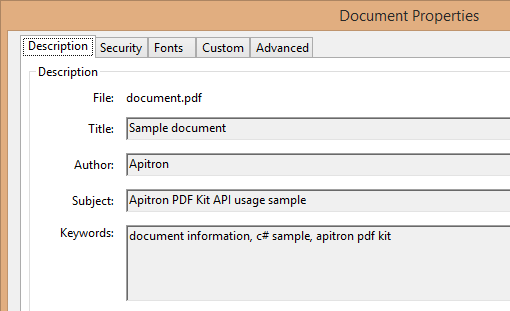 |
Pic. 1 Setting document properties |
Setting PDF viewer preferences
The code below shows how to change viewer preferences:
publicvoid SetPDFViewerPrerences()
{
// open document
using (Stream stream = File.Open("document.pdf", FileMode.Open))
{
// create document object
FixedDocument doc = newFixedDocument(stream);
// set viewer and page preferences
doc.ViewerPreferences.HideToolbar = true;
doc.ViewerPreferences.DisplayDocTitle = true;
doc.PageMode = PageMode.FullScreen;
doc.PageLayout = PageLayout.SinglePage;
// save as incremental update
doc.Save();
}
}
When you run this sample and open the changed document in Acrobat Reader, it may warn you that document tries to go to full screen mode. It’s normal, and you can proceed and allow or disallow this behavior. It will also take into account the other settings, so there will be no toolbar visible and so on.
Conclusion
When it comes to setting the PDF information and viewer settings, you may rely on Apitron PDF Kit .NET component, it does its job flawlessly. If you are interested in more complex PDF manipulation scenarios, you can read our other posts or the free bookwhich contains lots of useful information and ready to use samples. If you have questions regarding the API or PDF manipulation, contact us and our support will be happy to help you.